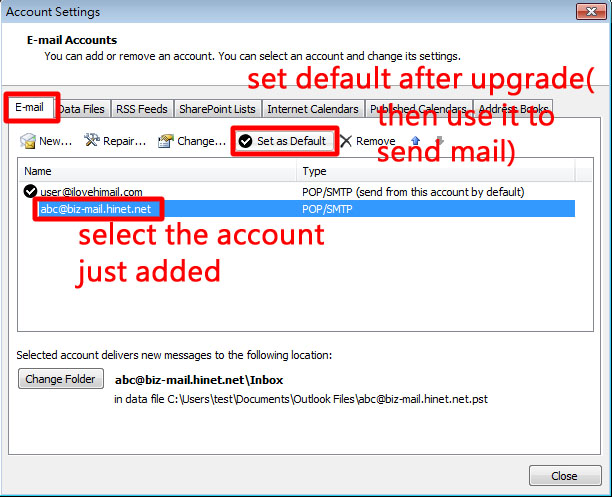Step 1. Select "File"-> "Info"-> "Account Settings"
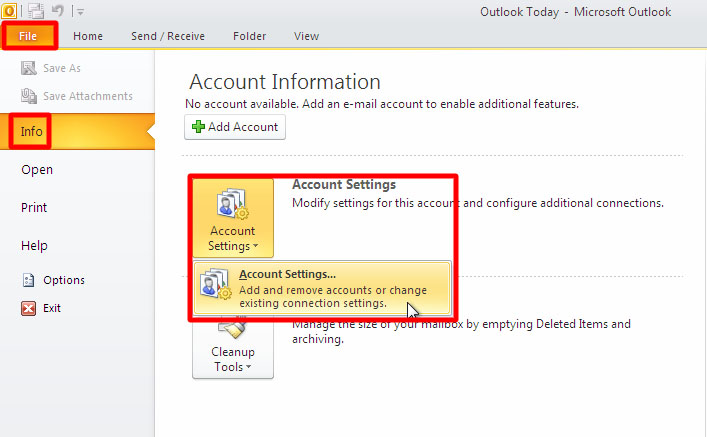
Step 2. Select "Email" -> "New"
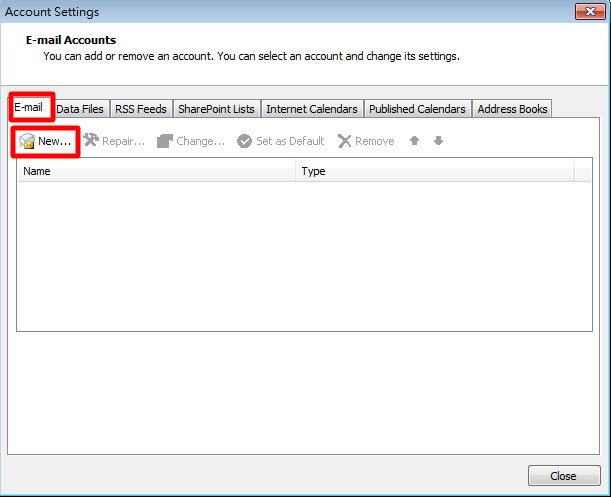
Step 3. "Email Account" , then "Next"
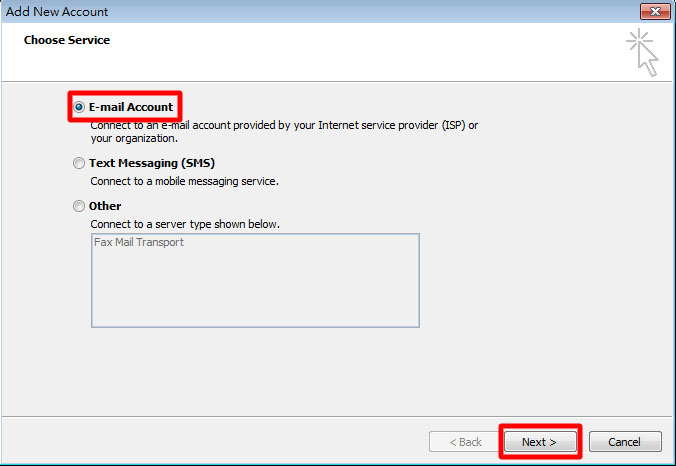
Step 4. "Manually configure..." , then "Next"
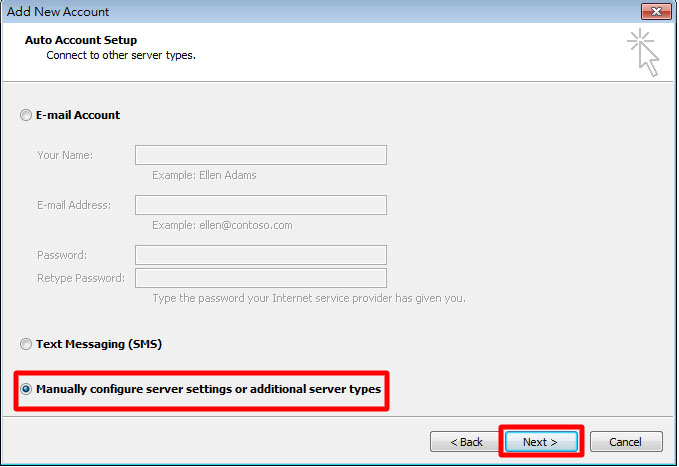
Step 5. "Internet e-mail" , then "Next"
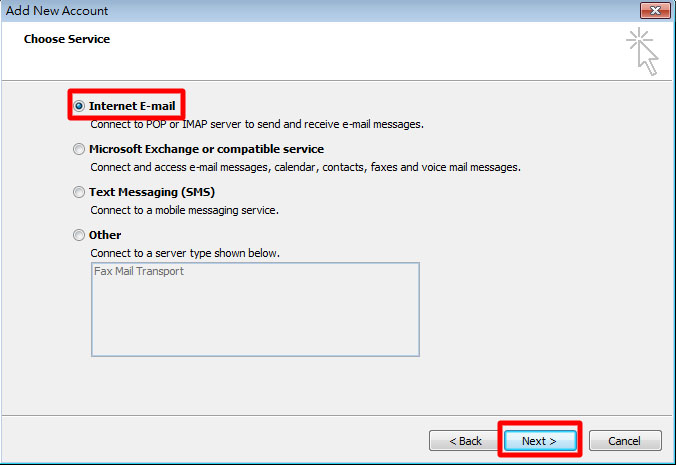
Step 6. Choose POP3 type, Incoming Server and Outgoing server(SMTP) are identically "biz-mail.hinet.net", "user name" will be full email address, and click "More Settings"
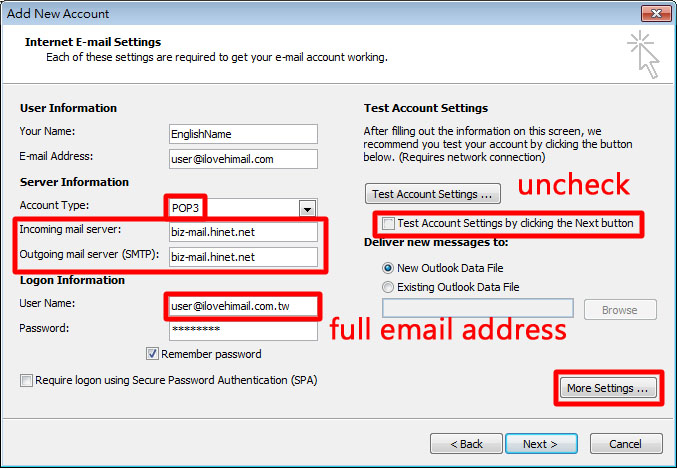
Step 7. SMTP requires authentication
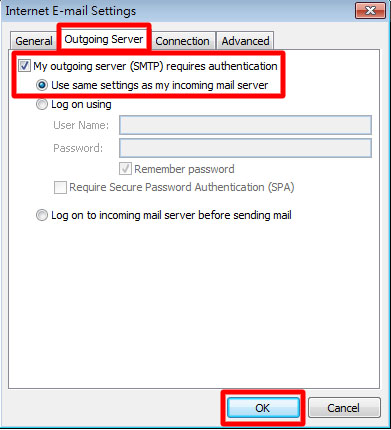
Step 8. Finish
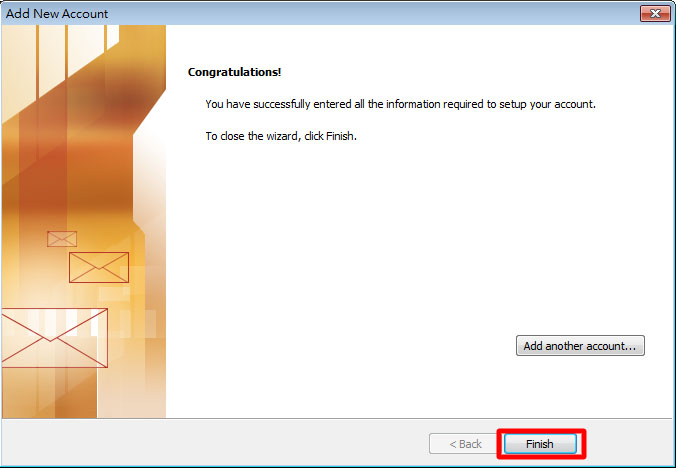
Step 9. "Send/Receive" -> "Send/Receive Groups" -> "Define Send/Receive Groups"
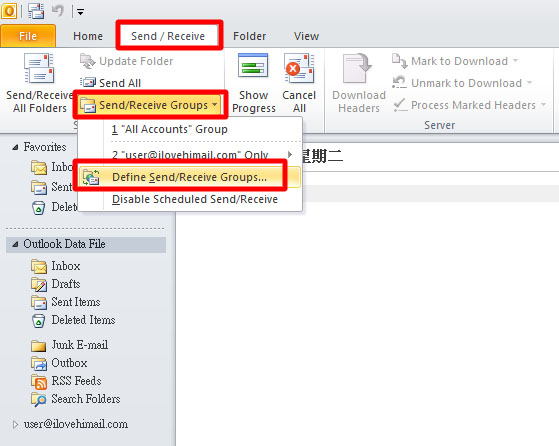
Step 10. "All Accounts" -> "Edit"
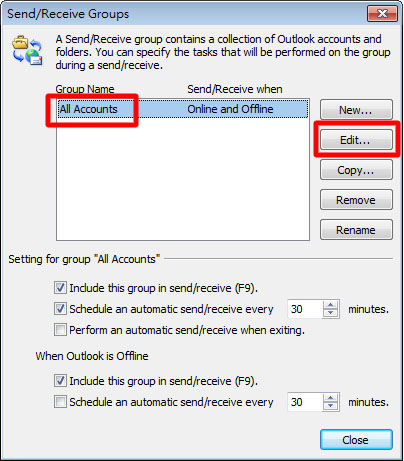
Step 11. Do not include the account just added before system is ready
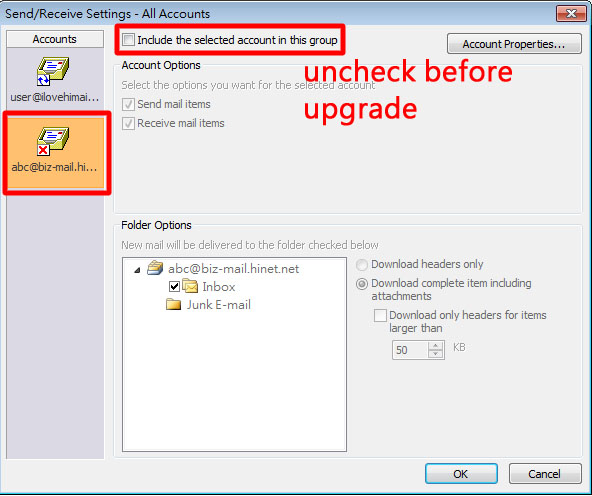
Step 12. Select "File" -> "Info" -> "Account Settings"
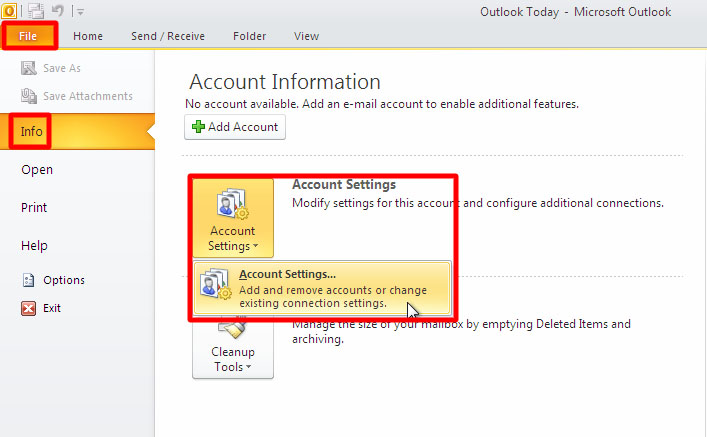
Step 13. Select the account just added and set as default after system is ready
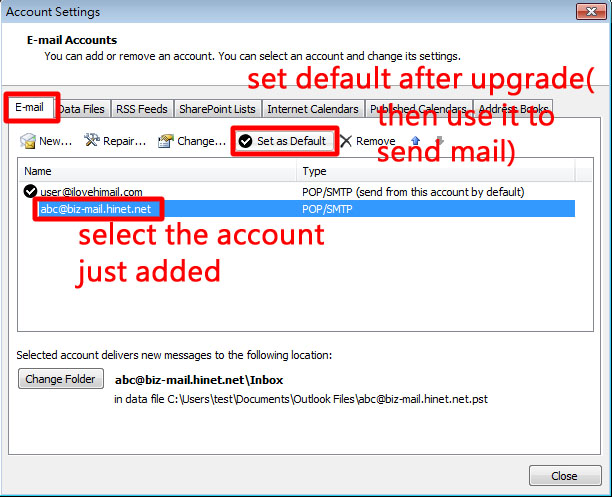
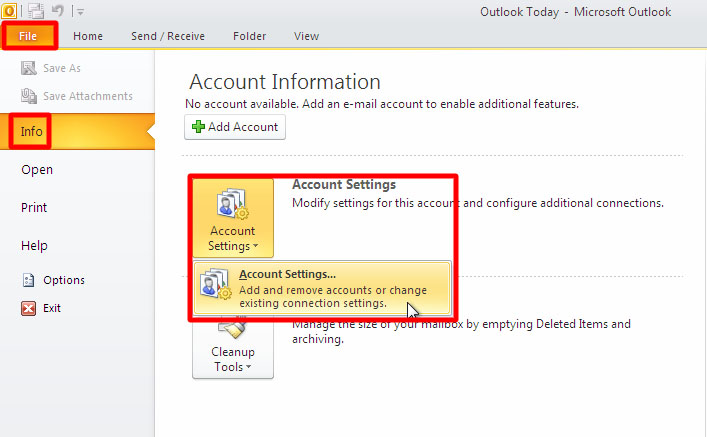 Step 2. Select "Email" -> "New"
Step 2. Select "Email" -> "New"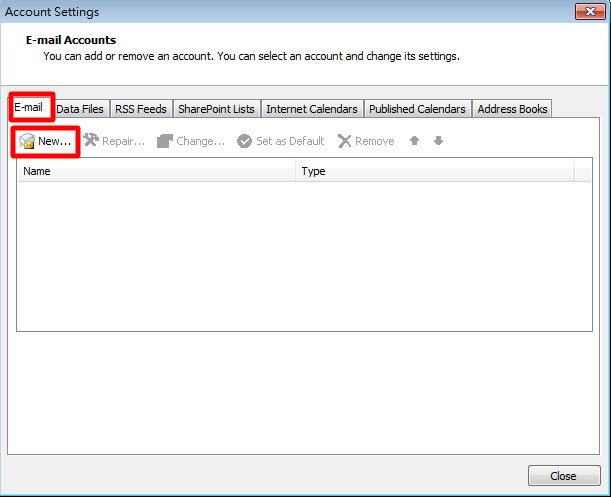 Step 3. "Email Account" , then "Next"
Step 3. "Email Account" , then "Next"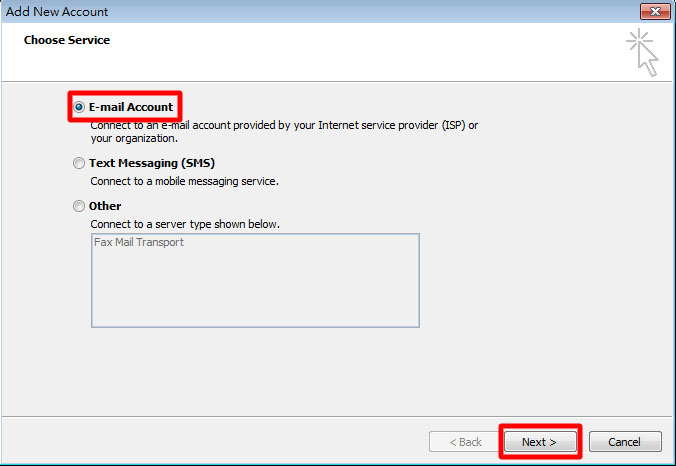 Step 4. "Manually configure..." , then "Next"
Step 4. "Manually configure..." , then "Next"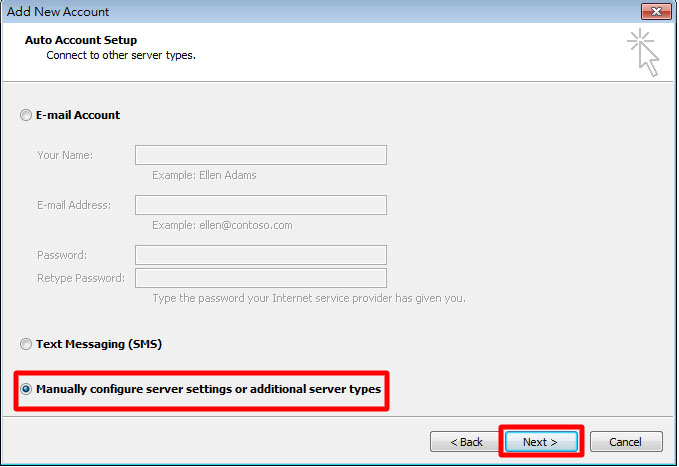 Step 5. "Internet e-mail" , then "Next"
Step 5. "Internet e-mail" , then "Next"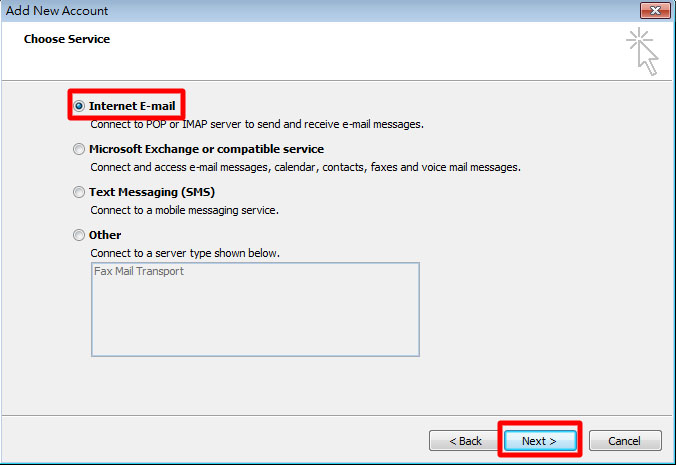 Step 6. Choose POP3 type, Incoming Server and Outgoing server(SMTP) are identically "biz-mail.hinet.net", "user name" will be full email address, and click "More Settings"
Step 6. Choose POP3 type, Incoming Server and Outgoing server(SMTP) are identically "biz-mail.hinet.net", "user name" will be full email address, and click "More Settings"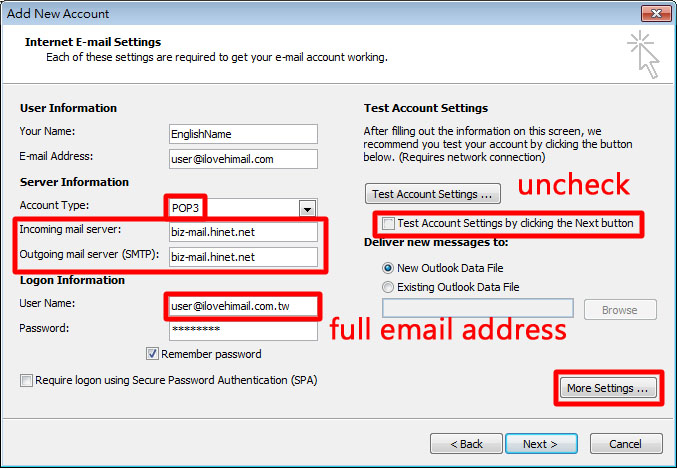 Step 7. SMTP requires authentication
Step 7. SMTP requires authentication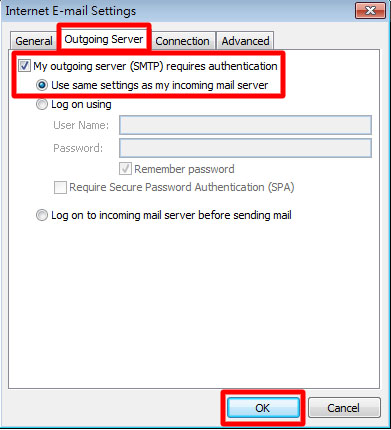 Step 8. Finish
Step 8. Finish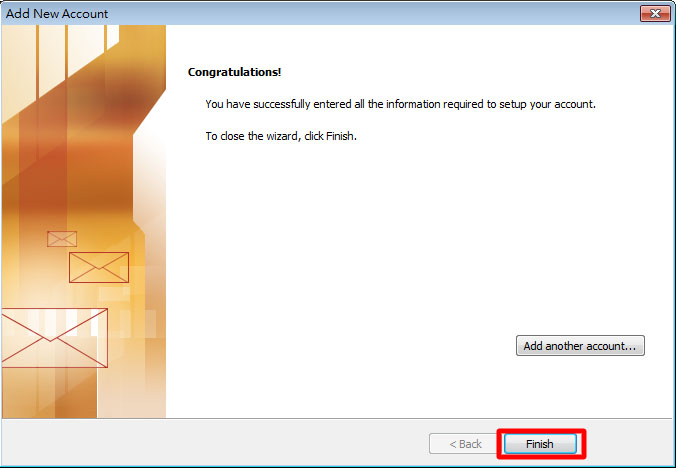 Step 9. "Send/Receive" -> "Send/Receive Groups" -> "Define Send/Receive Groups"
Step 9. "Send/Receive" -> "Send/Receive Groups" -> "Define Send/Receive Groups"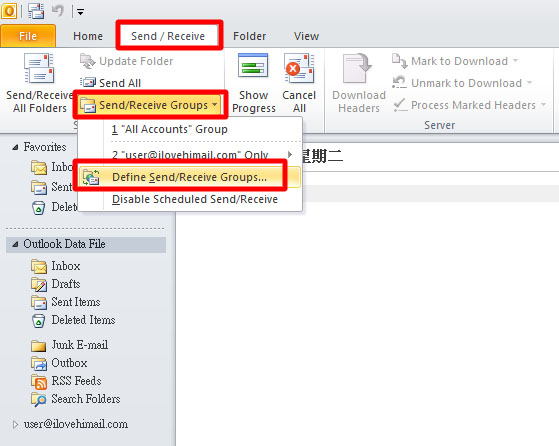 Step 10. "All Accounts" -> "Edit"
Step 10. "All Accounts" -> "Edit"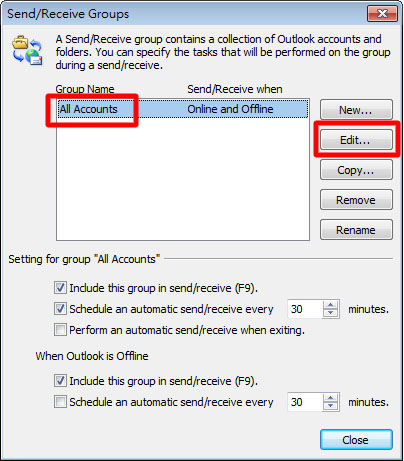 Step 11. Do not include the account just added before system is ready
Step 11. Do not include the account just added before system is ready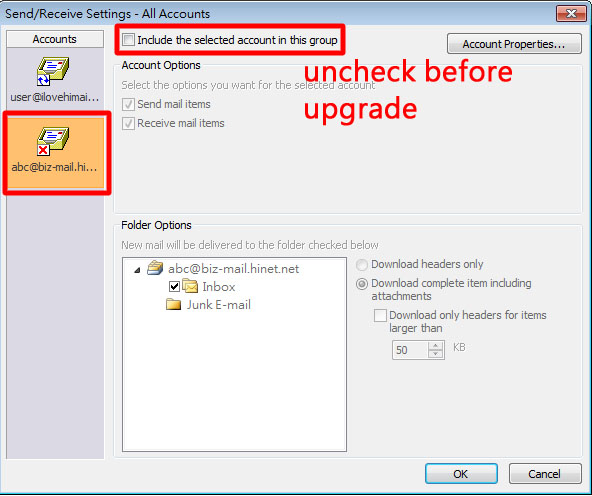 Step 12. Select "File" -> "Info" -> "Account Settings"
Step 12. Select "File" -> "Info" -> "Account Settings"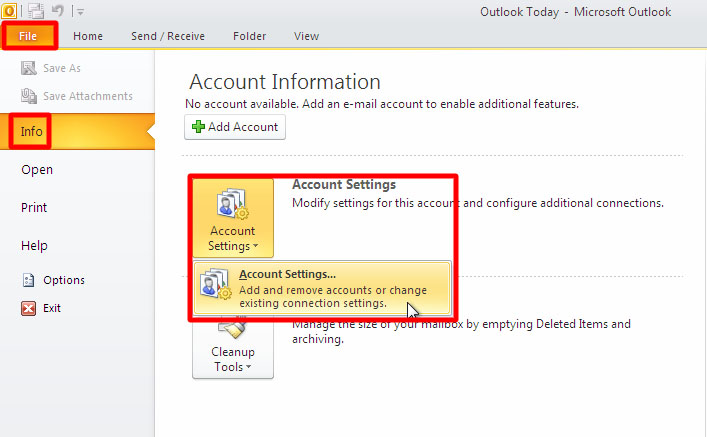 Step 13. Select the account just added and set as default after system is ready
Step 13. Select the account just added and set as default after system is ready